| Welcome, Guest |
You have to register before you can post on our site.
|
| Forum Statistics |
» Members: 5,974
» Latest member: Dante13
» Forum threads: 6,038
» Forum posts: 86,390
Full Statistics
|
| Latest Threads |
Typo in one of the forums...
Forum: Bug reports and suggestions
Last Post: velocity
6 hours ago
» Replies: 0
» Views: 25
|
Babe: Pig in the City (19...
Forum: Released
Last Post: velocity
7 hours ago
» Replies: 0
» Views: 20
|
TROY (2004) - Replace Sco...
Forum: Requests, proposals, help
Last Post: LEONNIDAS4
9 hours ago
» Replies: 36
» Views: 17,928
|
Hi all!
Forum: Presentation
Last Post: Shotbot97
9 hours ago
» Replies: 0
» Views: 23
|
Titanic (1997) Cinema DTS
Forum: Requests, proposals, help
Last Post: emy54
Yesterday, 08:06 PM
» Replies: 1
» Views: 91
|
stwd4nder2 Audio Syncs
Forum: Released
Last Post: emy54
Yesterday, 10:10 AM
» Replies: 89
» Views: 67,925
|
The Band Wagon (1953) - N...
Forum: Released
Last Post: velocity
Yesterday, 04:25 AM
» Replies: 0
» Views: 35
|
Once Upon a Time in the W...
Forum: Released
Last Post: velocity
Yesterday, 01:01 AM
» Replies: 7
» Views: 1,291
|
LaserDiscs needed for rep...
Forum: In progress
Last Post: emy54
2026-01-07, 10:01 PM
» Replies: 579
» Views: 585,692
|
Where to find leaked DCPs
Forum: Everything else...
Last Post: emy54
2026-01-07, 09:48 PM
» Replies: 2
» Views: 133
|
|
|
| HBO's Documentary On Spielberg |
|
Posted by: BronzeTitan - 2017-09-26, 04:12 AM - Forum: Movies, TV shows and other
- No Replies
|
 |
Public Radio International - Spielberg director talks about Spielberg, the director
PRI - Spielberg director talks about Spielberg, the director Wrote:For almost 40 years, the director Steven Spielberg has been one of the primary architects of the modern Hollywood movie experience. This story is based on a radio interview. Listen to the full interview. download audio interview There’s no better fellow director to examine his career than Susan Lacy. Since 1986, she’s been exploring the work of legendary artists for the PBS series “American Masters.” Recently, she left PBS and completed her first documentary for HBO: “Spielberg,” an in-depth look into Steven Spielberg’s life and career. Susan Lacy explains why the “E.T.” and “Jaws” director’s work endures, how she got never-before-seen footage of Spielberg hanging out with Martin Scorsese, Brian DePalma and George Lucas and reveals behind-the-scenes stories that didn’t make the final cut.
|

|
|
| Minority Report (2002) (open matte) [Fundamental Collection™ #007] |
|
Posted by: spoRv - 2017-09-22, 12:10 PM - Forum: Released
- Replies (6)
|
 |
Minority Report (open matte) [Fundamental Collection]
![[Image: MR_OM_cover.jpg]](https://s26.postimg.cc/exk3n3y7d/MR_OM_cover.jpg)
Original title: Minority Report
Original runtime: 2h25m09s
Source: WEB-DL as source, DVD as color reference
Video processing: WEB-DL regraded using the DVD as color reference, to get the bleach bypass timing
Audio processing: none
Video format: x264 1920x1080 23.976fps open matte 1.78:1
Audio format: DTS 5.1 English, French, German, Italian, Spanish
Subtitles: English, French, German, Italian, Spanish, English SDH (movie)
Chapters: 24
Release notes: this version is mostly full open matte (have all the image found on BD, plus more top and bottom), but some shots that include CGI effects may be cropped on the sides.
Release format: BD-25 folder
Screenshots (top BD, bottom FC):
![[Image: MR_003853.png]](https://s26.postimg.cc/hu74ne415/MR_003853.png)
![[Image: MR_013480.png]](https://s26.postimg.cc/rnoc0765l/MR_013480.png)
![[Image: MR_101693.png]](https://s26.postimg.cc/vzcxp7d2h/MR_101693.png)
![[Image: MR_108617.png]](https://s26.postimg.cc/mu4kvc9nt/MR_108617.png)
Released on: blutopia (OPEN REGISTRATION NOW!)
|

|
|
| Russian movie "Night Watch" from 2004 - original Russian version in HD? |
|
Posted by: deleted user - 2017-09-21, 06:04 PM - Forum: Requests, proposals, help
- Replies (13)
|
 |
Is anyone aware of a HD copy of the original Russian version of this movie? There is a DVD available, but all the Blu Rays seem to be the "International Cut", which is shorter (missing some scenes/storylines). It also apparently misses animated subtitles from the original, and - which is worse - a prologue that is completely in English even on the Russian audio track.
I guess it was never released, but maybe there's an HDTV copy floating around somewhere or it might be aired someday?
|

|
|
| Soundtracks w different running times when remuxed? |
|
Posted by: Stamper - 2017-09-20, 01:22 PM - Forum: Audio and video editing
- Replies (5)
|
 |
Hey guys,
I'm experiencing scratching head regarding remuxing tracks from DVDs to HD versions.
Everything is in sync, the image masters are the same, running at 23.976, so track should align by simple remux.
When I demux the tracks, they still are are the exact same length either opened in audacity, or VLC.
However when I want to remux them, they are off sync.
It looks like the tracks are running at 24fps to be the exact same, whereas the image master are at 23.976. ie when I reencode the tracks at 23.976 they come out sightly off sync, but at 24fps they are the right lenght.
How is this?
|

|
|
| 188 minute tv cut of Superman: The Movie getting an official release |
|
Posted by: Tylerdurden389 - 2017-09-18, 09:06 PM - Forum: Movies, TV shows and other
- Replies (26)
|
 |
I didn't believe it at first, but found other sources to confirm. This is BEYOND great news!!!
https://www.facebook.com/warnerarchive/p...63/?type=3
![[Image: 21731064_10155716898496563_2382079175320...e=5A4F3DC1]](https://scontent-lga3-1.xx.fbcdn.net/v/t1.0-9/21731064_10155716898496563_2382079175320172168_n.jpg?oh=70fd5bd2d0d6c0be1d4101cd1cbe5ea1&oe=5A4F3DC1)
SUPERMAN: THE MOVIE - EXTENDED CUT & SPECIAL EDITION 2-FILM COLLECTION (1978,2000)
Run Time 188 Minutes-EXTENDED CUT (NEW 2017 1080p HD MASTER)
151 Minutes-SPECIAL EDITION
Subtitles Spanish, French, English SDH
DTS HD-Master Audio 2.0 – English (EXTENDED CUT)
DTS HD-Master Audio 5.1 - English, DOLBY DIGITAL SURROUND 5.1 - French, DOLBY DIGITAL SURROUND 5.1 - Spanish
ORIGINAL ASPECT RATIO - 2.40:1, 16 X 9 LETTERBOX
COLOR
2-BD 50
Special Features (on Superman The Special Edition Disc): Commentary by Director Richard Donner and Creative Consultant Tom Mankiewicz; 3 Documentaries Taking Flight: The Development of Superman, Making Superman: Filming the Legend and The Magic Behind the Cape; Screen Tests; Restored Scenes; Additional Scenes; Additional Music Cues; Music-Only Track
Decades before blockbuster Extended Cuts were common, Superman proved a true “Man of Tomorrow.” Superman: The Movie received an ahead-of-its-time makeover for its television premiere – nearly 40 more minutes of story, creating a two-night television event. Audiences had already been swept off their feet by Christopher Reeve’s Last Son of Krypton, and now there was more to enjoy. Unseen in decades, this version is paired here with Richard Donner’s definitive vision of his film, the Special Edition Director’s Cut (2000), to create a supersized celebration of Metropolis’ favorite son that preserves the director’s intent while feeding superfan demands.
|

|
|
| Breakdown (1997) |
|
Posted by: Bigrob - 2017-09-17, 09:02 AM - Forum: Requests, proposals, help
- Replies (25)
|
 |
This absolute corker of a thriller starring Kurt Russel seems to be in the realms of obscurity now thanks to the DVD going OOP
Are there any HDTV rips out there that can do the film justice? By all accounts it was filmed Super35 so possibility of an open matte version as well? Some of the international DVD's are cropped from the widescreen source according to DVDCompare
|

|
|
| capturing The Golden Voyage of Sinbad German broadcast |
|
Posted by: lacerated - 2017-09-16, 01:46 PM - Forum: Requests, proposals, help
- Replies (7)
|
 |
I originally made this request on Original Trilogy, but spoRv convinced me to join FanRes.
The short background is that Sindbads gefährliche Abenteuer (German version of The Golden Voyage of Sinbad) seemed to have alternative footage than the standard Columbia home video releases. Note the people's positions in the boat below (screenshots provided by barhar).
German:
[Image: magvgz.jpg]
Columbia:
[Image: 4iha8l.jpg]
I communicated with Ernest Farino, the publisher of Ray Harryhausen: Master of Majicks books (http://archive-editions.com/), who had a 16mm of the film at one point regarding the different footages. He mentioned that the Columbia DVD is the original take, not the German satellite TV.
I have been interested in this alternative footage since 2014. I will also follow up Ernest Farino who is busy revising his books for a 2nd print and was unable to further pursue this himself.
Sky Cinema Nostalgie of Germany will be broadcasting Monday, September 11th at 14:20 - 16:05:
https://www.tvdigital.de/tv-sendung/sind...abenteuer/
Are there any German members out there that might be able to record this? I’m hoping it’ll have the alternative angle.
Thank you very much in advance!
|

|
|
| Need help from someone with source matching expertise |
|
Posted by: pwnsweet - 2017-09-13, 07:08 AM - Forum: Requests, proposals, help
- Replies (4)
|
 |
Hi everyone,
I form part of two-man restoration project that requires, among other things, matching multiple sources of differing visual quality. This project began in May 2016, has never been attempted before and carries with it a certain degree of historical significance. I would strongly urge you to read this post for more information:
https://forum.doom9.org/showthread.php?t=174145
Until some months ago our team included a third member - an Avisynth plugin developer who was helping me with writing a script to match sources as best he could - but it has since become apparent that we cannot rely on him. As such, the project has been at a standstill for nearly 6 months. Therefore I am reaching out to all of you for help. I realise that animation is significantly different to live action and that many of the skills that are applicable to live action do not transfer over directly to animation. Nevertheless, if you feel that you can help, we would like to hear from you. I make no attempt to hide the fact that we are desperate, so please get in contact with me either through this thread, private message or the email provided at the link.
Thank you.
[Image: pD4baVQ.png]
|

|
|
|